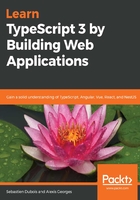
上QQ阅读APP看书,第一时间看更新
Windows
Here are the steps to follow in order to install Git on Windows:
- Go to the official site for Git and download the binaries: https://gitforwindows.org.
- Once downloaded, click on Run. Again, make sure that you don't sell your soul, although this time, we're in safer GNU territory:

- On the next screen, make sure to add the Windows Explorer integration (Git Bash Here) and to check the Use a TrueType font in all console windows (your eyes will thank us):

- Select your text editor of choice (are you a nano or a vim person? That actually says a lot about you!):

On the next screen, decide how you prefer to work. The default is to Use Git from the Windows Command Prompt, which is a safe choice. The last option is interesting for those among you that would want to use the same *nix tools whether you work in Git BASH, cmd, or another shell:

- Choose your preferred transport backend for HTTPS. This is usually relevant for enterprises:

- When you reach the following screen, read carefully. This is where many hair loss issues begin and end. The last option is recommended (setting core.autocrlf to false):

- Click on Next >:

- Click on Next >:

There you go! Now you've got access to Git BASH, your new best friend, right next to PowerShell:

Look how beautiful that prompt looks in the following screenshot:

Once again, let's see how this is done with Linux.