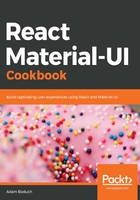
How it works...
Each of the breakpoint properties that you can pass to Grid components correspond to screen widths, as follows:
- xs >= 0px
- sm >= 600px
- md >= 960px
- lg >= 1280px
- xl >= 1920px
The screen shown previously had a pixel width of 725, which means that the Grid components used the sm breakpoint. The value passed to this property was 6. This can be a number from 1 to 12 and defines how many items will fit into the grid. This can be confusing, so it's helpful to think of these numbers in terms of percentages. For example, 6 would be 50% and, as the preceding screenshot shows, the Grid items take up 50% of the width.
For example, let's say that you want the width of each Grid item to take up 75% of the screen width when the small breakpoint is active. You could set the sm value to 9 (9/12 = 0.75), as follows:
<div className={classes.root}>
<Grid container spacing={4}>
<Grid item xs={12} sm={9} md={3}>
<Paper className={classes.paper}>xs=12 sm=9 md=3</Paper>
</Grid>
<Grid item xs={12} sm={9} md={3}>
<Paper className={classes.paper}>xs=12 sm=9 md=3</Paper>
</Grid>
<Grid item xs={12} sm={9} md={3}>
<Paper className={classes.paper}>xs=12 sm=9 md=3</Paper>
</Grid>
<Grid item xs={12} sm={9} md={3}>
<Paper className={classes.paper}>xs=12 sm=9 md=3</Paper>
</Grid>
</Grid>
</div>
Here's the result when the screen width is still at 725 pixels:

This combination of screen width and breakpoint value isn't optimal – there's a lot of wasted space to the right. By experimenting, you could make the sm value greater so that there's less wasted space, or you could make the value smaller so that more items fit on the row. For example, 6 looked better because exactly 2 items fit on the screen.
Let's take the screen width down to 575 pixels. This will activate the xs breakpoint with a value of 12 (100%):

This layout works on smaller screens, because it doesn't try to fit too many grid items on one row.