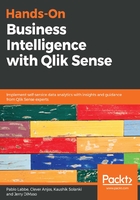
Setting up Qlik Sense Cloud
For a more collaborative experience with Qlik Sense, or if you don't have a Windows PC on which you can install software, the Qlik Sense Cloud is a great option (and it usually gets the latest-and-greatest Qlik updates before they are available for download).
To create a Qlik Sense Cloud account (note that instructions may vary slightly depending on region and availability), perform the following steps:
- Navigate to the Qlik Cloud website: https://www.qlikcloud.com/
- Click the Register button at the top right
- Click Get A Free Account underneath Qlik Sense Cloud
- Fill in your contact information or log in with your Qlik Account if you have one
If you've used Qlik Sense Desktop, the first thing you'll notice when you log into the Qlik Sense Cloud is that it looks a little bit different; there are additional menus down the left side, there are buttons to Create a New app and Import data, and it may have even pulled in a profile picture. These differences represent the collaborative nature of Qlik Sense Cloud: you can share applications and datasets that you create with others on the Qlik Sense Cloud platform. To follow along, navigate to the Qlik Cloud resources button at the left side menu, right-click on the Sales Discovery application, and click Duplicate. Now navigate to My work in the left-side menu and open the Sales Discovery application that you just created:

Right-click on the Sales Discovery application and click Duplicate:

This is now what your My work should look like after duplicating the Sales Discovery application from the Qlik Cloud resources section.