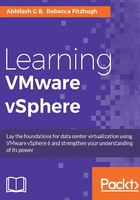
上QQ阅读APP看书,第一时间看更新
Creating additional local users on an ESXi host
It is not best practice to share the root credentials to users other than the administrator. You can either add users from the active directory, or create additional local users on an ESXi host using the vSphere Client, and assign the level of access the user will have on the ESXi host and its objects. In this topic, we will cover the procedure for creating additional local users.
By default, an ESXi host will have three default users created:
- The vpx user: The vCenter will have an administrator's role on every ESXi host that it is configured to manage. This is achieved by creating a user called the vpxuser with the administrator role assigned to it, and this is done automatically by the vCenter managing the host.
- The dcui user: The DCUI is severed by a process running on ESXi. The dcui user is used by DCUI to modify the locked down mode.
- The root account: This the mandatory root account on an ESXi host.
To create a new user:
- Connect to the ESXi host using the vSphere Client using either the root account or an account with the administrator role.
- Navigate to the Users tab, which will display the default users and any additional users if they were created.
- Right-click on the vacant area and select Add:

- In the Add New User window, supply a login name, an optional username, and then the password. Click on OK to add the user.
- Now, the Users tab should list the newly created user.
- Navigate to the Permissions tab, right-click on the vacant area, and select Add Permission…:

- In the Add Permissions… window, add the newly created user to the User and Groups pane.
- Choose a role to assign to the user from the Assigned Role pane. The only options available are
Administrator,Read-only, andNo Access. Click on OK to confirm the changes:
Unless you have not assigned a permission or assigned a No access role to it, you should be able to log in to the ESXi host using the new user.