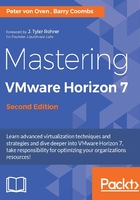
Managing USB devices
We are all used to plugging USB devices into our laptops and desktop machines. If you are working in a VMware Horizon View environment, you might want to continue using your USB devices within that virtualized desktop. USB device redirection is a functionality, built into Horizon View, that allows the USB device to be physically connected to the endpoint device while working as if it's connected to the virtualized desktop.
On the flip side, you might want to prevent users from plugging devices into their virtual desktop machines, to ensure you have a secure environment. After all, deploying a VDI environment is one reason companies use to create a secure environment and protect data.
USB device support in Horizon View
There isn't a list that details every single device that works within Horizon View, as that would be one very long list and it would be impractical to test everything out there, given the number of USB devices on the market.
Generally speaking, most USB devices should work in a Horizon View environment, as all it essentially does is redirect the USB traffic from the View Client running on the endpoint device to the View Agent running on the virtual desktop machine. A complete list of validated devices does not exist; if there are any questions about the functionality of a particular device, you should contact the USB device's manufacturer.
There might be some devices that will not work, purely due to he nature and the behaviour of the device itself €”for example, some security devices that check the physical properties of the machine or device they are plugged into. We used to classify USB webcams as unsupported devices. However, with the introduction of Real Time Audio Video (RTAV), these devices are now supported. We will cover this later on in this chapter.
In the next section, we will talk about how you can select which USB devices get redirected by using USB filtering.
Filtering supported USB devices
In some circumstances, you might not want to allow users to have the ability to plug in external USB devices and redirect them to their virtual desktop machine. The question is do you allow users to plug USB devices into their physical desktops?
Horizon View has a feature that can prevent USB devices from being redirected to the user's virtual desktop machine. You can apply this by using a policy on the endpoint device, the virtual desktop, or by means of an Active Directory Group Policy. For example, your organization might want to prevent USB memory sticks from being used as this would give the user the ability to copy data from the virtual desktop machine (one of the reasons for the deployment of VDI is so that data is centralized and doesn't leave the data center).
You can create specific filters to include devices (by manufacturer or by type) that you want to allow, but block all others. So, if you have a corporate, standard-type device, it will be allowed. You could even go to the next level and choose a particular model of device, while blocking any other devices, even though they are from the same vendor.
Managing multifunction USB devices
In your environment, you might have some USB devices that each have several different functions while still using a single USB connection. For example, a multimedia keyboard could have a touchpad mouse, speakers, a fingerprint reader, and the keyboard itself.
Horizon View supports a function known as device splitting. This allows you to just redirect certain components of that device rather than the entire device. With our multimedia example, you might want to leave the mouse as a local device on the end point while redirecting the fingerprint reader to allow secure login to the virtual desktop.