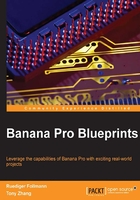
Getting started
LeMaker offers several predefined images for download. These can be found at http://www.lemaker.org/product-bananapro-resource.html. Simply download the image file you want and copy it to a microSD card. The minimum required SD card size is 4 GB.
Tip
When using the Windows OS, WIN32 Disk Imager (an image to an SD card. However, make sure that you select the correct drive for the Win32 Disk Imager. An incorrect drive may result in loss of data.

Figure 8: Win32 Disk Imager can be used in order to transfer Banana Pro image files to a microSD card (source: SourceForge.net)
Using Linux, image files can be transferred to a Micro SD card using the following command:
sudo dd bs=4M of=/dev/sdX if=/path/to/banana_pro.img
For uncompressed images, use the following command
gzip -dc /home/your_username/image.gz | sudo dd bs=4M of=/dev/sdX
For compressed images, replace /dev/sdX with your SD card. Note that the block size is set to 4M and will work most of the time. If it doesn't, try 1M, although this will take a considerably longer to complete.
There is one exception for Banana Pro using the Android operating system. Using Win32 Disk Imager or the dd command of Linux will not work here. Special software called PhoenixCard will be required. PhoenixCard for Windows can be downloaded from https://drive.google.com/file/d/0B_VynIqhAcB7NTg2UkRDdHRWX2s/edit. Before you do this, the SD card should be formatted by clicking on Format to Normal (Figure 9):

Figure 9: Copying Android to an SD card for Banana Pro by first formatting the SD card to normal
It is mandatory to select the Startup from the Write Mode. After formatting the card, click on the OK button in the Information window. In a second step, the Android image can be burned to the SD card (Figure 10). This step will take a few minutes to complete.
After writing any image to the microSD card, put the SD card into Banana Pro SD card slot and connect the DC power supply afterwards. This will boot your image. Currently, Banana Pro supports Android 4.4. Version 4.4 is available from this forum at http://www.bananapi.com/index.php/forum/adroid/117-android-4-4-for-banana-pi-beta-1-release-note.

Figure 10: Copying the Android OS to an SD card for Banana Pro by burning an image to an SD card
Set up your Banana Pro according to Figure 11 after you've copied the image to the SD card.
The first boot
Depending on the chosen image, the first boot will take 20 to 30 seconds. The first boot on Android will take much longer, so be patient.
Tip
Some Android versions may require two micro USB power connectors at the same time. One must be supplied to the micro USB DC before boot, and the other one to the micro USB OTG. During my experiments with Android 4.2, one power supply connection was sufficient.

Figure 11: Setting up Banana Pro before the first boot (source: http://www.lemaker.org/cn/product-bananapro-guide.html)