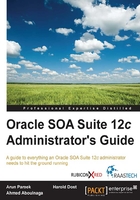
Discovering the consoles
It is beneficial to understand the various product consoles that may already be deployed in your environment before actually delving deeper into the details Fusion Middleware Control.
A typical SOA Suite 12c administrator will undoubtedly have access to and be using the Oracle WebLogic Server Administration Console, as shown in Figure 2.2. This console is typically accessed at http://<adminhost>:7001/console and is the primary console for everything related to the WebLogic application server. The administrator can create, stop, and start managed servers; administer data sources and connection pools; create and monitor JMS destinations; and perform all aspects of WebLogic Server administration directly from this console.

Figure 2.2: A screenshot of the Oracle WebLogic Server Administration Console 12c
Note
Though this book does not cover the WebLogic Server Administration Console in detail, it will be something an administrator will definitely be accessing regularly.
In Oracle SOA Suite 12c, OSB is a lot more tightly integrated with SOA Suite compared to the previous 11g release. However, the OSB service engine still runs in a separate container, independent of the other engines such as BPEL and Mediator, and the project console also remains separate in this release. The Oracle Service Bus Console, accessible at http://<adminhost>:7001/sbconsole, lists all OSB projects and resources deployed to the server. You can make changes to the OSB projects from here; for example, code changes to the implementation pipelines or protocol changes such as enforcing HTTPS and modifying the endpoint URI of your proxy services (as shown in the following screenshot). However, general administrative and operational tasks, such as enabling/disabling the service or turning on message tracing, are instead performed through Fusion Middleware Control. This is a little confusing at first as you explore the consoles and understand what needs to be performed where.

Figure 2.3: A screenshot of the Oracle Service Bus Console 12c
Note
Generally speaking, any OSB project or code-related changes can be performed within the Oracle Service Bus Console, whereas any runtime and operational changes are performed through Fusion Middleware Control.
The Oracle BAM Composer has also significantly changed from the 11g version as it is a completely new product. The complete details of what has changed between 11g and 12c in BAM is out of the scope of this book but can be accessed in the Oracle documentation at http://docs.oracle.com/middleware/1213/bam/index.html. The following screenshot shows a typical BAM Designer dashboard providing access to BAM data objects, dashboards, alerts, business views, users, and more:

Figure 2.4: A screenshot of the Oracle BAM Composer
The BAM landing page console can be accessed at http://<host>:9001/bam/composer.
New to 12c is Oracle MFT. It too has its own console accessible at http://<host>:7020/mftconsole. The Oracle MFT console is equipped with the ability to create file transfer jobs, scheduled or manually triggered, and provides a slew of configuration settings to support encryption/decryption, streaming, retries, error handling, and much more. The following screenshot depicts the MFT dashboard:

Figure 2.5: A screenshot of the Oracle MFT console
The Oracle B2B user interface can be accessed at http://<host>:8001/b2bconsole for those projects that require B2B functionality. Configuring and setting up B2B documents and trading partners warrants an entire book of its own. The home page is shown in the following screenshot:

Figure 2.6: A screenshot of the Oracle B2B user interface
Business rules and Domain Value Maps (DVM), which are primarily used to provide flexibility to SOA and BPM projects, can be managed via Oracle SOA Composer, accessible at http://<host>:8001/soa/composer. Here, shared business rules and DVMs can be modified at runtime, as demonstrated in the following screenshot:

Figure 2.7: A screenshot of the Oracle SOA Composer
The BPM Workspace is tightly coupled with the human workflow components of Service Component Architecture (SCA), allowing users to view their workflow tasks and take action accordingly. This console is intended for end user access and is available at http://<host>:8001/integration/worklistapp. The following screenshot shows what the end user sees upon logging in to the console:

Figure 2.8: A screenshot of the Oracle BPM Worklist upon initial user login
Finally, the ESS Health Check Console is accessible at http://<host>:8021/ess and can be used to submit an internal job as well as provide the current status of all ESS servers in the environment. Figure 11.2 in Chapter 11, Introducing Oracle Enterprise scheduler, provides a screenshot of this console.
Each of these consoles is designed to provide deeper and specific capabilities within each of the subcomponents listed previously. Meanwhile, Fusion Middleware Control is designed to be the overarching console for all SOA Suite administrative functions (including other Oracle Fusion Middleware products should they also be installed). Both the WebLogic Server and Fusion Middleware Control consoles are the most commonly used for the day-to-day activities and administrative duties of an SOA Suite administrator.
Once you are logged in to any of the administration consoles, your session is carried over to all others. You need not re-log in to each console subsequently.
Note
All the hosts and ports provided in the preceding sections assume that the default host and port are used during the platform provisioning.