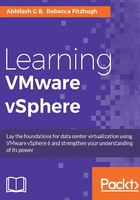
Laying the groundwork for ESXi deployment
When you buy server hardware from a chosen vendor you must make sure that the hardware features of the server meet the infrastructure design requirements and ESXi's hardware requirements. It is important to make sure that the make and model of the server hardware is listed as compatible in the VMware Compatibility Guide. Once that decision is made, and the servers are procured, you will need to prepare them for the hypervisor (ESXi) installation. The preparation will include buying licenses, configuring BIOS, and planning the locale for the hypervisor.
Note
VMware Compatibility Guide URL: http://www.vmware.com/go/hcl
Licensing
VMware sells separate licenses for the hypervisor and the vCenter Server. Also, the Support and Subscription (Production or Basic) packages are sold separately. The vCenter Server is available in two editions, an Essential and a Standard Edition. Most of the features are licensed with the hypervisor. Hypervisor licenses are available in three different categories:
- The VMware vSphere Edition
- The VMware vSphere Remote Office Branch Office Edition
- The VMware vSphere Essentials Kit
The vSphere Edition is sold on a per-processor socket basis. There are three different editions, vSphere Standard, Enterprise, and Enterprise Plus.
The Remote Office Branch Office Edition is sold in packs of 25 virtual machines. There are two different editions, the Standard and the Advanced.
The vSphere Essentials kit supports up to three ESXi hosts with a minimum of two processor sockets on each host. A vCenter Server Essential license is sold with the kit. There are two different editions, the Essentials and the Essentials Plus.
Note
For a comprehensive comparison of all the editions from all three categories, visit the following URL: http://www.vmware.com/in/products/vsphere/compare
Configuring the server BIOS
It is essential to configure the BIOS of the server that will host the hypervisor to take advantage of the hardware features that the server offers, and also to disable devices, ports, or features that will not be used. For instance, if you don't plan on using the USB ports available on the server, then you can disable them. The same goes for serial ports. Not all vendors use the same BIOS and not all of them present the information in the same manner, hence it is important to refer to the vendor documentation before you set out to configure the BIOS settings. The most critical ones are the BIOS version, CPU, and memory features that ESXi can take advantage of, the Hardware-Assisted Virtualization features such as Intel VT-x, Intel Extended Page Tables (EPT), AMD-V and Rapid Virtualization Index (RVI), and Power Management. It is advised that you configure the BIOS in a manner as per the vendor documentation so that the power management is operating system controlled, in this case by the ESXi hypervisor. If your server is NUMA capable, it is advised to enable NUMA in the BIOS.
Planning the locale for the hypervisor
ESXi can be deployed on the local storage of the server or on remote storage accessible to the server. The decision will depend on your infrastructure design. For instance, if you have chosen to buy diskless servers for hosting the hypervisor then you will have to present some sort of remote storage for storing the hypervisor code. The hypervisor code can also remain fully operational while being only in the memory of the server. Such a diskless deployment can be achieved using vSphere Auto Deploy which will be covered in this chapter.
Meeting the hypervisor requirements
Hardware requirements for hosting ESXi may not change with every hypervisor version that VMware releases, but a major version release can have new requirements. For instance, ESXi 5.5 or ESXi 6.0 requires a minimum of 4 GB of memory for the hypervisor installation to proceed. Earlier versions required a minimum of 2 GB of memory. Hence it is important to refer to the ESXi installation guide for the hardware requirements.
There are a few common requirements though:
- ESXi will only run on 64-bit x86 based processors
- It requires a minimum of two processor cores
- Support for 64-bit virtual machines is only available if Intel VT-x or AMD-V is enabled in the server's BIOS
- A Gigabit or 10 Gigabit Ethernet controller
Most of the requirements, however, are considered when you plan for a server model during the design phase.
Downloading ESXi image from VMware
VMware ESXi is available in the form of an ISO image or a ZIP bundle from VMware's downloads page. The ISO image is available with or without VMware Tools packages bundled. The ZIP archive is nothing but an offline bundle that will be used by vSphere Auto Deploy to provision stateless or stateful ESXi hosts. To download VMware vSphere ESXi:
- Visit www.vmware.com.
- Go to Downloads.
- Click on vSphere under Product Downloads.
- In the Download VMware vSphere web page, select the version.
- Scroll the web page down to locate the VMware ESXi listed under your license edition.
- Click on the hyperlink Go to Downloads listed against the VMware ESXi listing.
- On the Download VMware ESXi X.X page locate the form (ISO or ZIP) of ESXi image you intend to download.
- Click on Download or Download Manager to initiate the download.
Note
At this stage, if you are not already logged in to your My VMware account you will be prompted for its credentials.
Reserving IP and creating DNS records
It is best practice to configure ESXi with a static IP address and also configure it with an FQDN. In most environments you would use an internal IP management tool to reserve IP addresses for the devices you deploy on your network. For the DNS records you might need to contact your Domain Services team for updating the DNS host records corresponding to the ESXi you deploy. They would need the IP address, the hostname, and the domain name to create the record.
Tip
Make sure you have a PTR record created for every host record.